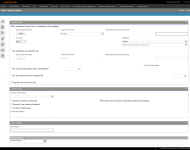Status Update
Navigate:  Case Management > Batch Processes > Status Update
Case Management > Batch Processes > Status Update
Description
Use this screen to update the status of cases in mass.
Steps
-
On the Batch Status Update screen, enter or select information in the Identify Cases panel.
-
By Importing Account list in combination with Appellant – The combination of Account and Appellant identifies the case for status update. Complete the necessary fields below:
-
Click Select to open the Input Excel File Name, (the account list). Navigate to and select the list.
-
Select the Import File Format. NOTE: The file format requires set up using the Manage Input/Output File Configuration task.
-
Enter the Worksheet (tab name) to process.
-
Enter the Tax Year.
-
Select the Appellant type. If you select Agency, you must enter the specific Agency to process.
-
By importing list – Import a list of cases to update. Complete the necessary fields below:
-
Click Select to open the Input Excel File Name (the Case Number list). Navigate to and select the list.
-
Select the Import File Format (by case list or group number). NOTE: The file format requires set up using the Manage Input/Output File Configuration task.
-
Enter the Worksheet (tab name) to process.
-
By current Case Status when scheduled for – The application runs a query to identify cases. Complete the required fields.
- Enter or select the scheduled date for matching cases that should be impacted.
- Select the Current Case Status for cases that match the scheduled date and should be impacted.
-
By Not Received when scheduled for – The application runs a query to identify cases where the case was not received. NOTE: The date must be in the past or on the current date.
- Results from a Data Service – make a selection from the drop-down list.
-
-
In the Update Status panel, identify the impact to the status of those cases identified in Step 1:
-
Make a selection from the Updated Case Status drop-down list, which will be the status for the case when the update is complete.
- Select each checkbox as applicable.
Exclude continuous hearings – If continuous hearings are included, you can select the Include Only Previously Suspended Continuous Hearings checkbox to impact Agency hearings in order to process Agency hearings separately for “did not appear”. This allows exclusion of Agency processing from the general run, and process Agency at a later date based on confirmation with the Agency.
- Include Only Previously Suspended Continuous Hearings – The setting works in conjunction with the Agency Receiving functionality. Continuous hearings span multiple days. Agency Receiving allows them to suspend a set at the conclusion of a day and receive it again when on the next scheduled date. This checkbox works in alignment with the Exclude continuous hearings checkbox.
Select the Remove From Hearing Schedule checkbox if the scheduled date and time associated with the cases should be removed as part of the Status Update process.
Select the Exclude Closed Cases checkbox to ensure that any case with a concluded state will not be impacted by the Status Update process.
The Scheduled Reason drop-down list becomes available and required when the Remove From Hearing Schedule checkbox is selected. The default is Cleared via Mass Update, but can be changed to another defined selection.
-
In the Batch Options panel, enter the Batch Name.
-
In the Schedule Options panel, enter or select the Schedule Date to run the process at another time. If not entered, the batch will process when you click Finish.
-
Click Finish to schedule the batch process to run at the entered date/time and view the process on the Monitor Batch Processes screen.
-
Click Close to end the task.
NOTE: Role security can be set for this drop-down list to restrict which status can be selected by the user.
NOTE: If any case is established with a group of cases where one case within the group has criteria that would exclude it from the overall process, the Remove from Hearing Schedule function will not complete for the entire group of cases. Groups require scheduling processes to be completed for the entire group of cases, except for those with a concluded state.
Tips
-
You can define user specific rules to ensure or prevent edits in this task via Configuration > Edit Check Configuration.
-
When a case status is changed, a Status Maintained event is triggered, which captures caserecordid and status as artifacts for the event.